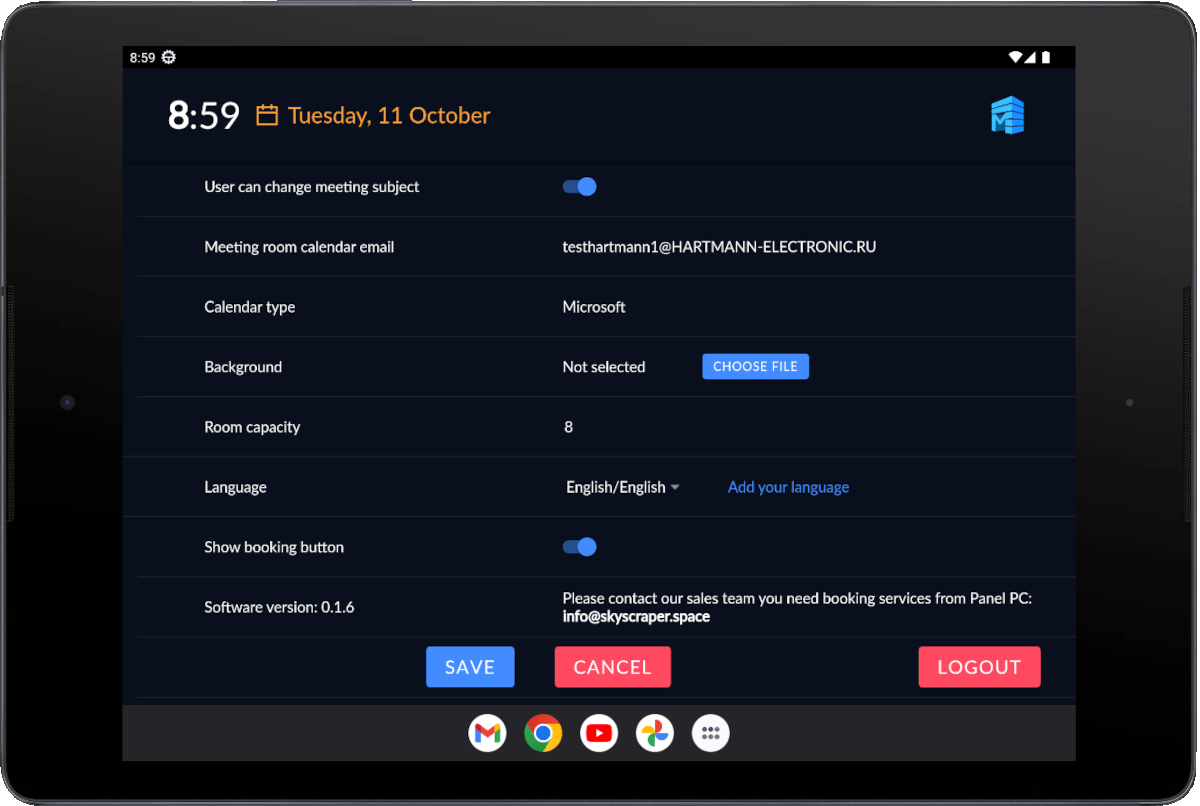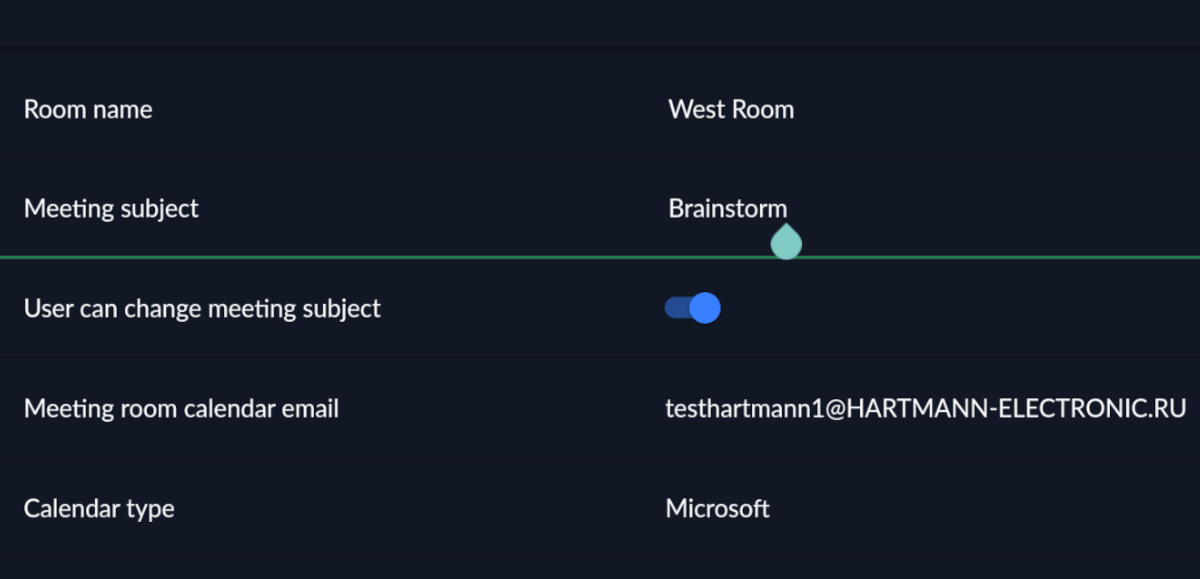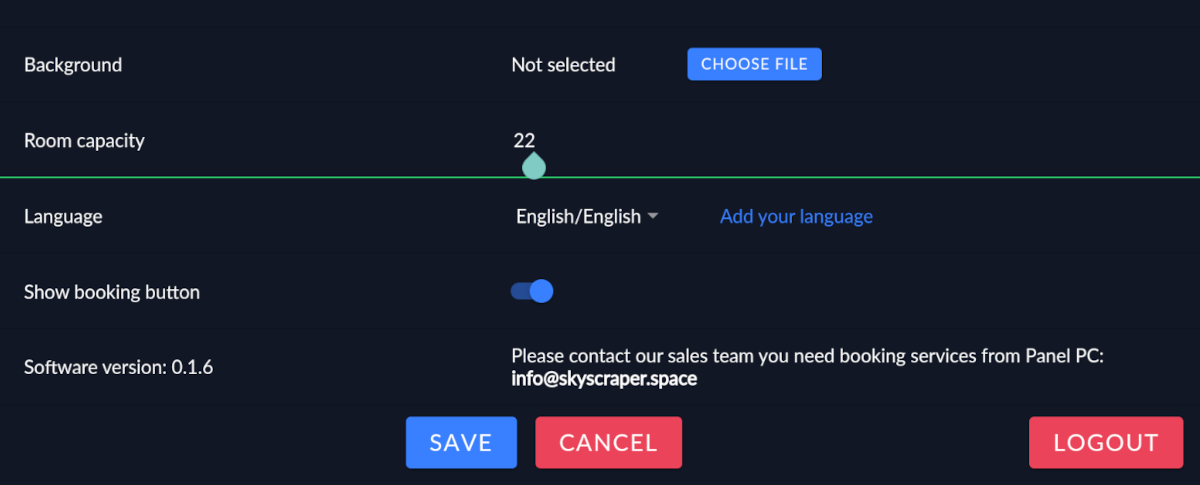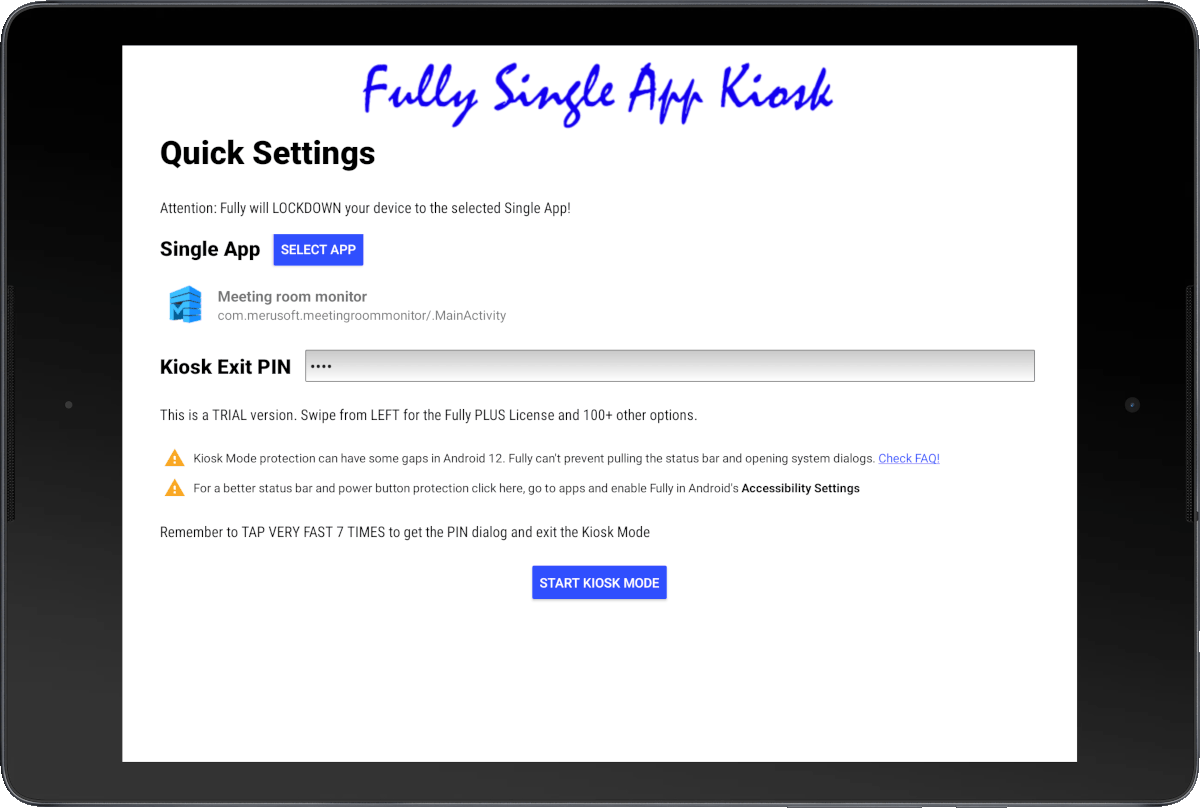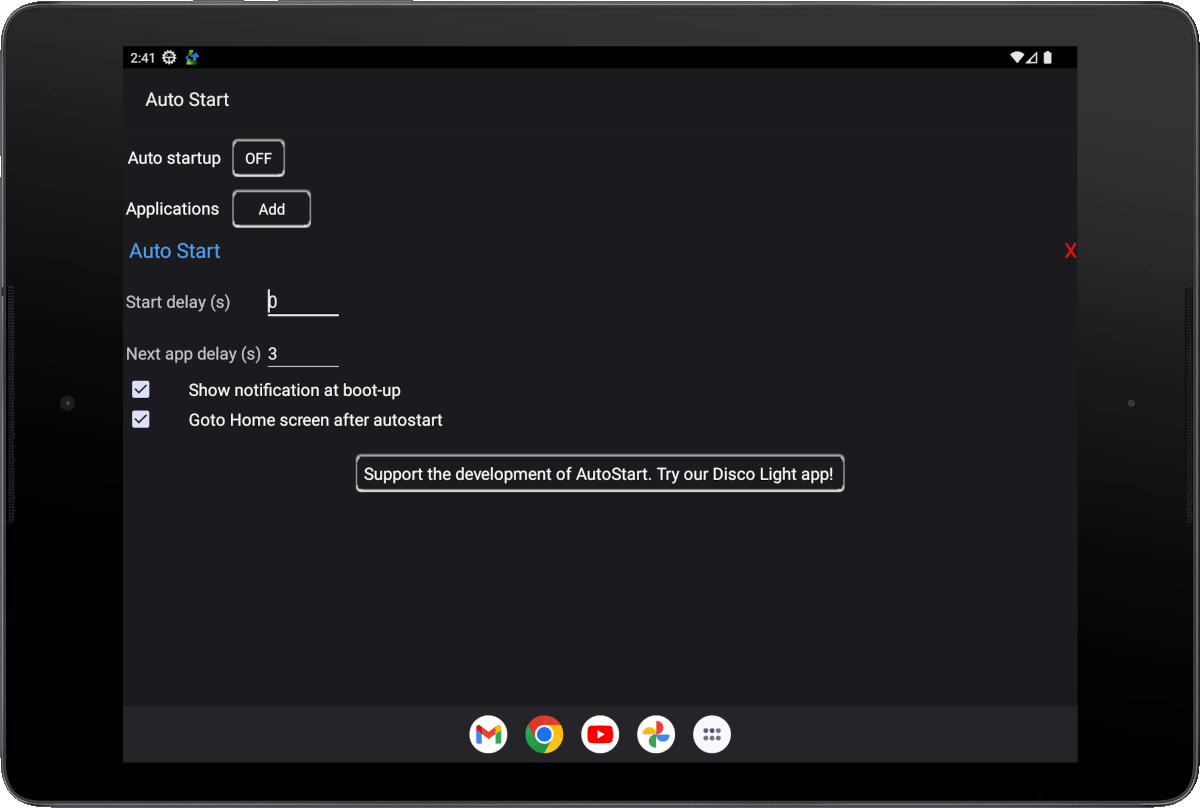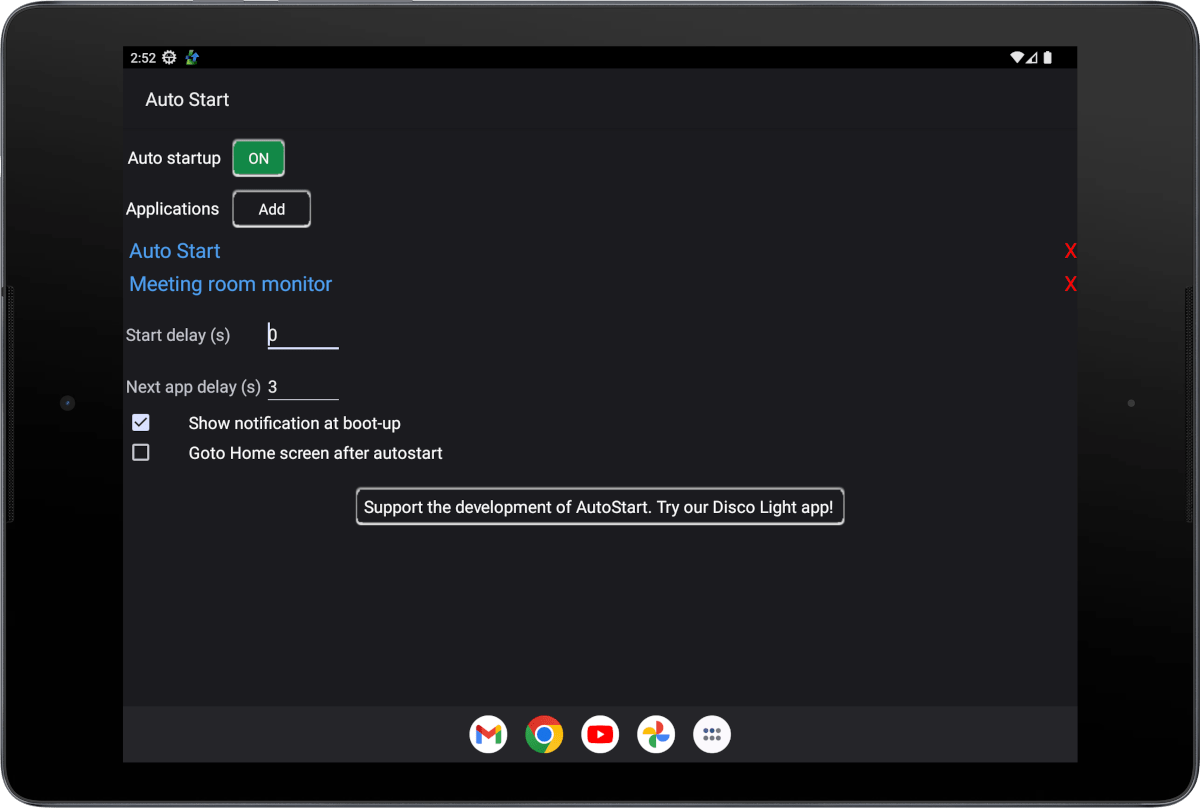Meeting Room Booking Light key features

No need to purchase meeting room booking system. Our Application is free to use for basic features:
 Application is integrated with MS Office 365. Simply log-in with Microsoft account for calendar of meeting room in Meeting Room Booking Light application
Application is integrated with MS Office 365. Simply log-in with Microsoft account for calendar of meeting room in Meeting Room Booking Light application
 View your meeting room schedule as you see it in MS Office 365 calendar
View your meeting room schedule as you see it in MS Office 365 calendar
 Configure your application for digital signage purpose: assign meeting room name, upload background image, enter room capacity
Configure your application for digital signage purpose: assign meeting room name, upload background image, enter room capacity
 Multi-language support: English, Spanish, Portuguese, Russian or you can add your own
Multi-language support: English, Spanish, Portuguese, Russian or you can add your own
 Book your meeting from Table PC or iPAD (available on subscription)
Book your meeting from Table PC or iPAD (available on subscription)
 View your meeting room schedule as you see it in MS Office 365 calendar
View your meeting room schedule as you see it in MS Office 365 calendar Configure your application for digital signage purpose: assign meeting room name, upload background image, enter room capacity
Configure your application for digital signage purpose: assign meeting room name, upload background image, enter room capacity Multi-language support: English, Spanish, Portuguese, Russian or you can add your own
Multi-language support: English, Spanish, Portuguese, Russian or you can add your own Book your meeting from Table PC or iPAD (available on subscription)
Book your meeting from Table PC or iPAD (available on subscription)Where to download?
More features by subscription
Schedule the meeting in one click right from Panel PC or iPAD. Just 3 USD per month for Meeting Room Booking Light and you will get all features.
How to start application?
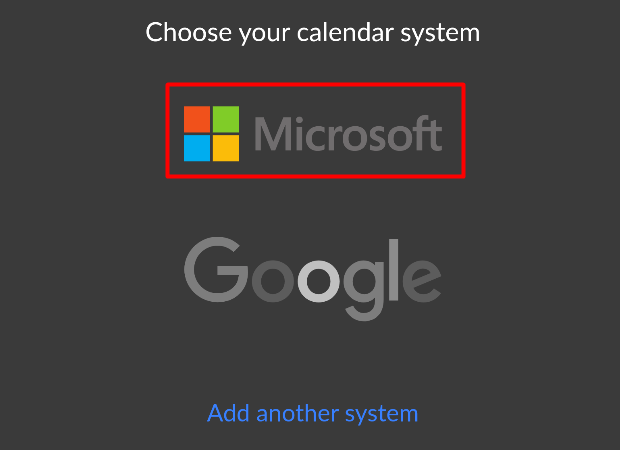
1. Calendar System
Select the Microsoft calendar system (Google will be available soon).
Select the Microsoft calendar system (Google will be available soon).
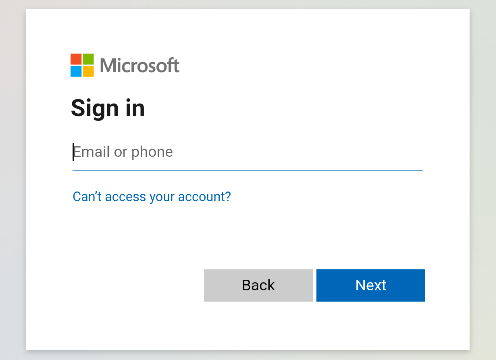
2. Authorization
Enter email and password of Microsoft Office 365 meeting room account (note: please do not mix it with your private Microsoft account as you will share your personal calendar).
Enter email and password of Microsoft Office 365 meeting room account (note: please do not mix it with your private Microsoft account as you will share your personal calendar).
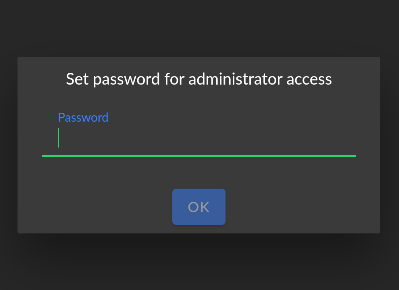
3. Setting Password
Administrator password is required to lock application for users to avoid unauthorized change of configuration. Set a password and confirm it.
Administrator password is required to lock application for users to avoid unauthorized change of configuration. Set a password and confirm it.
App configuration

BEFORE YOU START
– Find email and password of Microsoft Office 365 meeting room account
– Prepare tablet PC to work in kiosk mode (screen pinning) to avoid an accidental closing of the application
– Prepare tablet PC to work in kiosk mode (screen pinning) to avoid an accidental closing of the application
LANGUAGE LOCALIZATION
App is currently available in English and Russian.
You can help us to add your language by filling out this form.
You can help us to add your language by filling out this form.

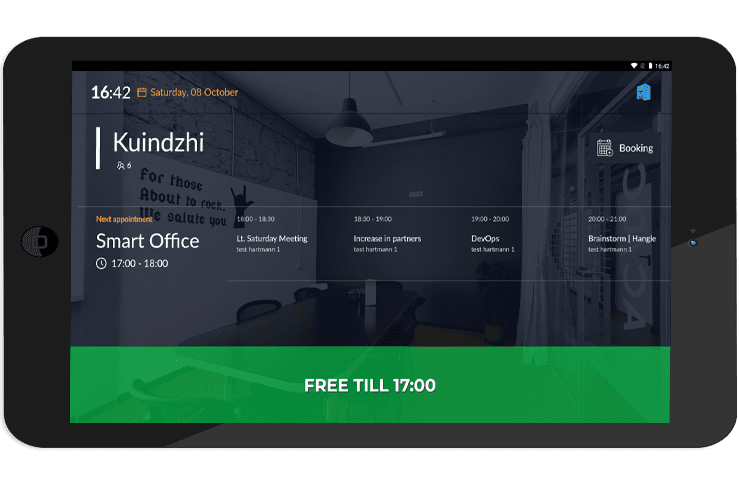
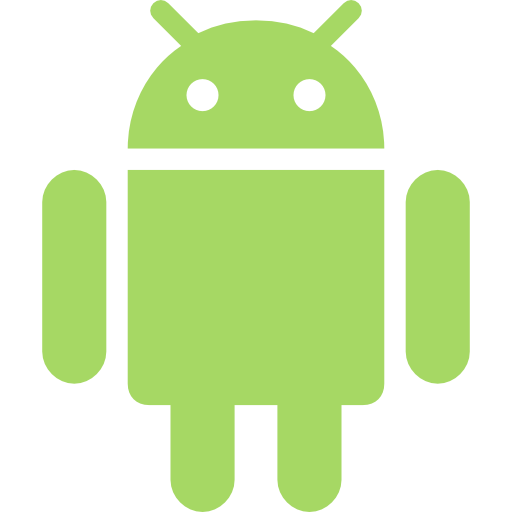
 or
or